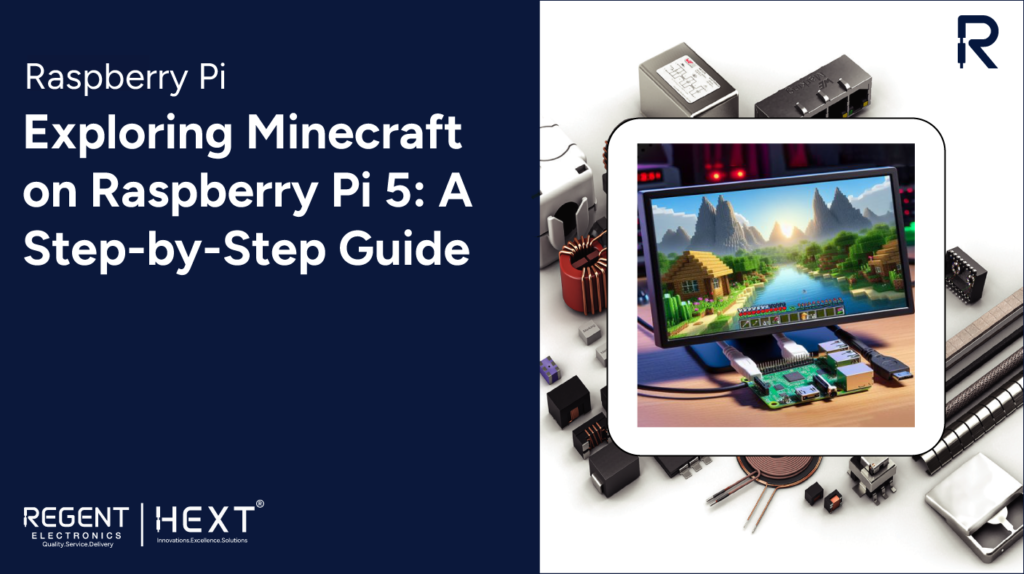
Exploring Minecraft on Raspberry Pi 5: A Step-by-Step Guide
Introduction
Enter the world of Minecraft with the power of Raspberry Pi 5! Many users test their system’s performance by installing high-end games. In this blog, we will guide you through installing Minecraft on the Raspberry Pi 5 and evaluating its performance.
For years, Raspberry Pi has captivated DIY enthusiasts, tech hobbyists, and innovators. With every new model, the Raspberry Pi enhances its capabilities, making gaming and entertainment more exciting. If you own the latest Raspberry Pi 5 and love gaming, installing Minecraft is a great way to explore its potential. Whether you’re a beginner or a seasoned Raspberry Pi user, this guide will walk you through the process.
So, let’s dive in!
Steps Covered in This Guide:
- Hardware Requirements
- Software Requirements
- OS Installation
- Hardware Setup
- Pi Apps Installation
- Minecraft Installation on Raspberry Pi 5
- Pac-Man Installation
- Performance Test
- Conclusion
Hardware Requirements
- Raspberry Pi 5
- SD card
- SD card reader
- Power supply for Raspberry Pi 5
- Keyboard
- Mouse
- Monitor or Desktop
- VGA cable
- HDMI cable
- HDMI to micro-HDMI adapter
- Raspberry Pi 5 case
- Active cooler
Software Requirements
- Raspberry Pi Imager: Download Here
OS Installation
Once formatted, download and install the Raspberry Pi OS using the official imager. Select the correct setup and start the installation.
Hardware Setup
After successfully installing the OS on the SD card:
- Insert the SD card into the Raspberry Pi 5.
- Connect peripherals like a keyboard, mouse, and monitor.
- Ensure all connections are secure before powering on the Raspberry Pi 5.
Pi Apps Installation
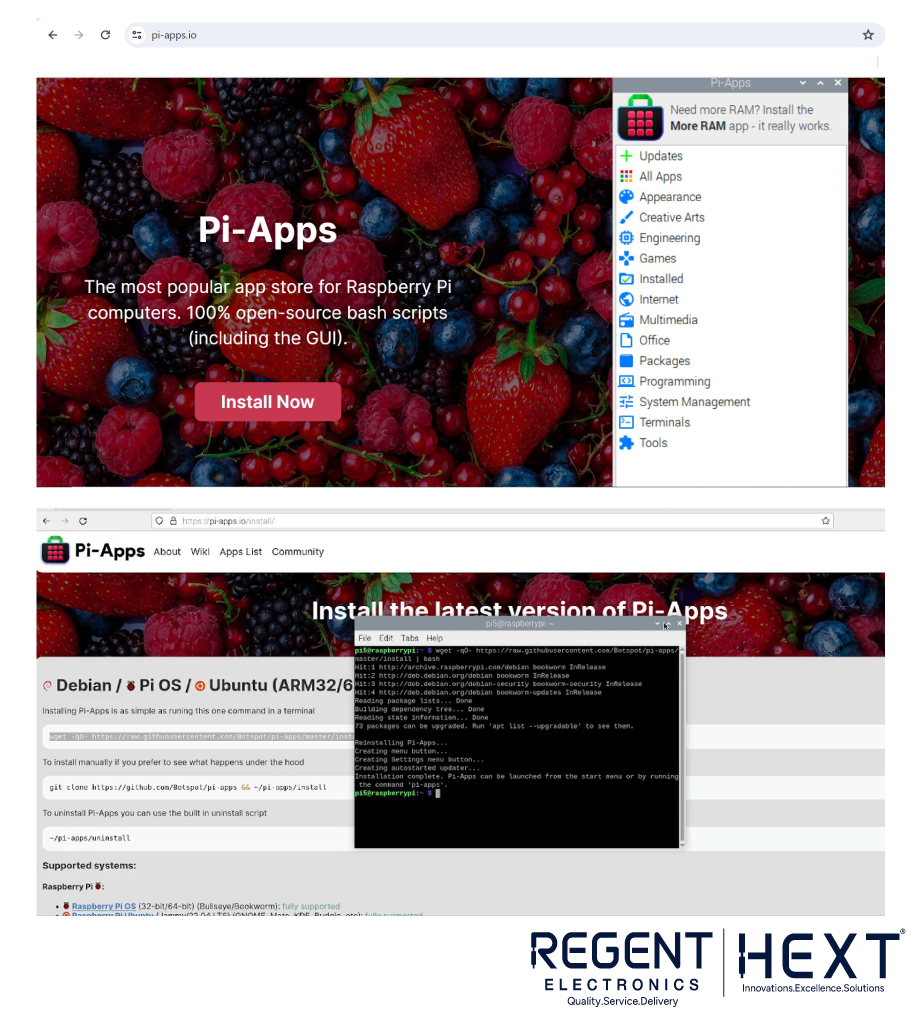


- Connect your Raspberry Pi 5 to Wi-Fi or a mobile hotspot.
- Open the terminal and run the following commands:
- sudo apt update
- sudo apt upgrade
- Open a browser and visit Pi Apps.
- Click Install Now to download Pi Apps.
Minecraft Installation on Raspberry Pi 5
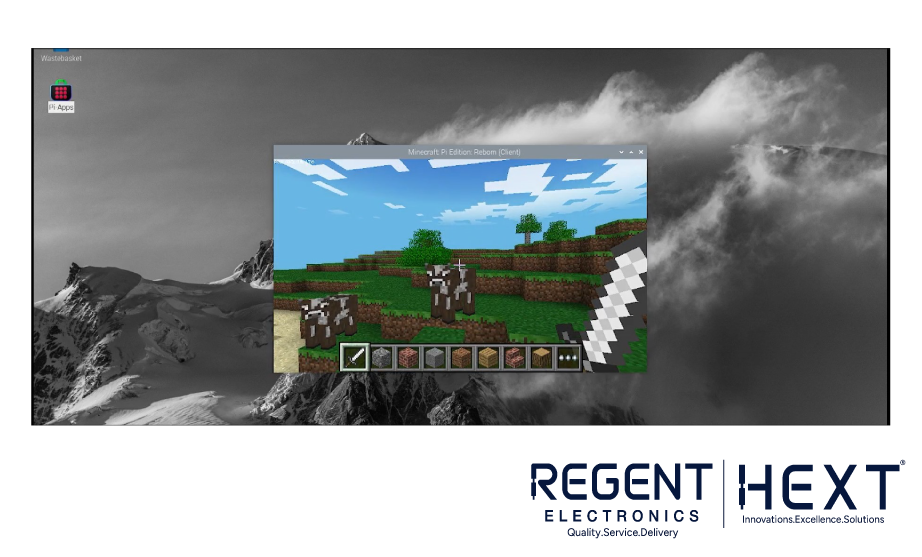
- Open Pi Apps after installation.
- Navigate to the Games section.
- Search for Minecraft Pi (Modded) and install it.
- Once installed, close the terminal and launch Minecraft from the Start menu.
Pac-Man Installation

- Open Pi Apps and go to Games.
- Search for Pac-Man and install it.
- Once installed, open it from the Start menu and enjoy playing!
Performance Test
The Raspberry Pi 5 delivered high performance initially, but as the system temperature increased, performance slightly dropped. However, it remained stable and provided a smooth gaming experience.
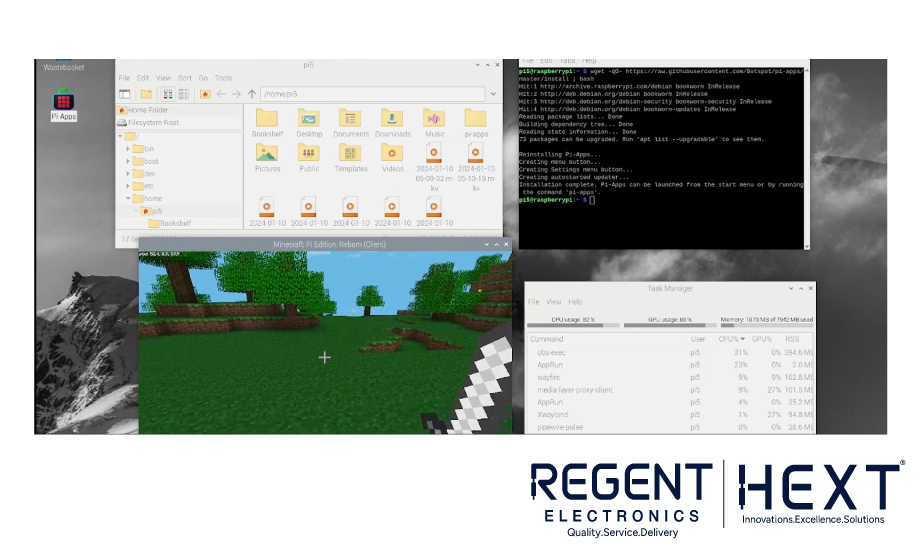
Conclusion
Exploring the world of Raspberry Pi 5 gaming through Pi Apps opens up endless possibilities. Installing Minecraft and Pac-Man was straightforward and demonstrated the impressive capabilities of this mini-computer.
The Raspberry Pi 5’s stable performance makes it a great choice for gaming enthusiasts, DIY developers, and tech hobbyists. Whether you’re new to Raspberry Pi or an experienced user, this device offers exciting opportunities for gaming, programming, and entertainment.
Stay tuned for more tech guides from Regent Electronics!
